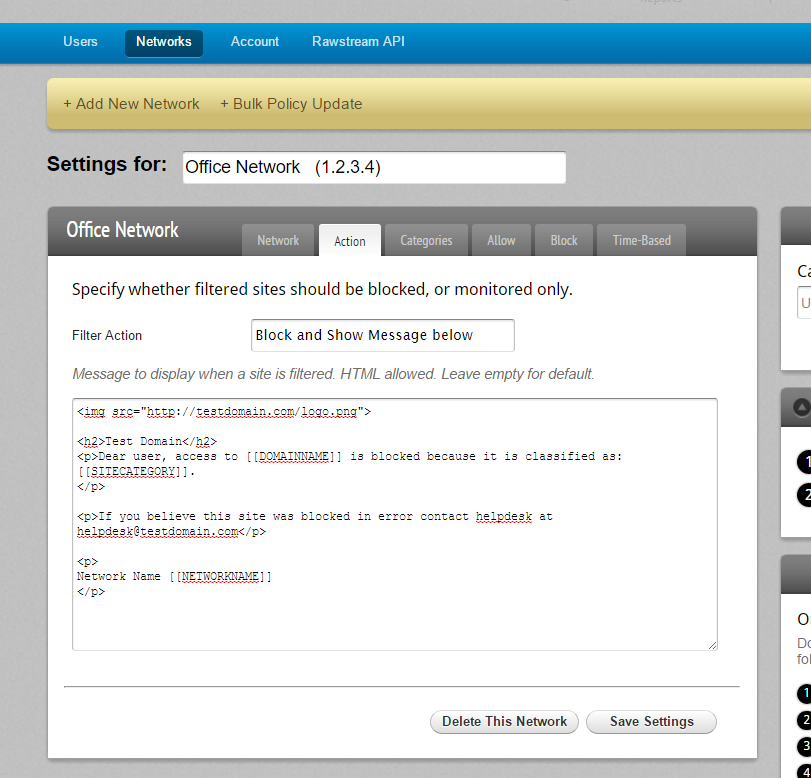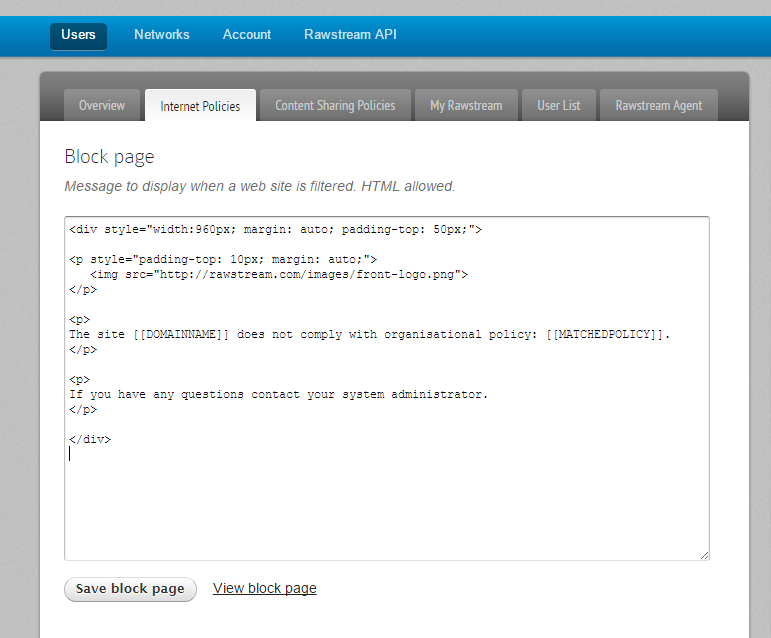How To: Custom Block Pages
Block pages are shown when an attempt is made to reach a blocked site. You can use custom block pages to show a message to users, show the organization logo and direct users to contact help desk.
Rawstream block pages are completely customizable: they can contain HTML, CSS, link to external resources such as images, logos and style sheets.
Note: do not add <HTML> <HEAD> or <BODY> tags – they are added automatically.
Cloud DNS Block Page
Cloud DNS block pages are set per-network. To set a block page for a network: Settings > Networks, select the network from the drop down, click Action tab, enter the HTML for the block page, then Save Settings.
Cloud DNS Supported Tags
The below tags are supported in Cloud DNS block pages. You may want to include them as they can be an aid to debugging a policy.
Rawstream Agent Block Page
Rawstream for Windows and Rawstream for Chrome also support custom block pages. To set the block page shown by the agents: Settings > Users > Internet Policies, click Set Block Page tab, enter the HTML block page then Save block page.
Click View block page to preview the block page.
Agent Supported Tags
The below tags are supported in the agent block pages: